Delete Record
Individual records can be deleted manually, or multiple records can be deleted as a batch using the Bulk Delete Tool.
Delete Single Asset Record
- Select the Record to be deleted from the navigation panel;
- Select Delete Record from the Edit menu or click the Delete button ;
- If the current record has no archived data, a dialog box will ask if you would like to permanently delete this record. Click Yes if you have chosen the correct record;
Note: If the current record has financial data and is permanently deleted, then no audit trail information will be available for this record.
In this case, it is highly recommended to archive the record before deleting it permanently. - If you want to delete a record that has been previously archived, the system will treat this action as a disposal in the Annual Financial Reconciliation Report.
A dialogue box, as shown below, will appear where the Users has to fill in valid data for disposal. - Click OK to delete the selected record.
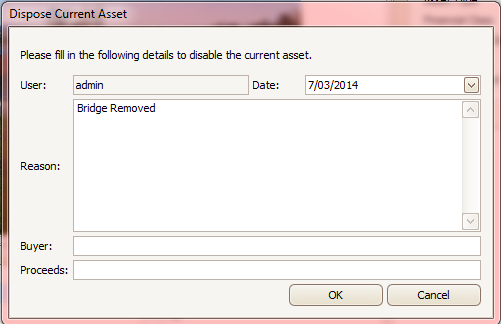
Bulk Delete Asset Records
Bulk Delete Asset Records allows Users to delete multiple Asset Records.
This is typically used after bulk archiving a network dataset, and prior to importing brand new network data as a result of Capital Works.
Note: The User needs to export data (refer to Archive Data) in an Excel file before executing the Bulk Delete function.
This is required to create a data set of assets to be deleted.
In the Microsoft Excel file, insert columns with the following headers:
- Asset Category
- Comments
- Disposal Date
- Buyer (optional)
- Sell Value (optional)
In the Excel, the spreadsheet that is being imported into Bulk Delete Tool should not have formulas retained. It only accepts values.
- Select Bulk Delete Asset Records from the Tools menu:
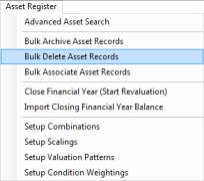
- Follow the commands in the wizard
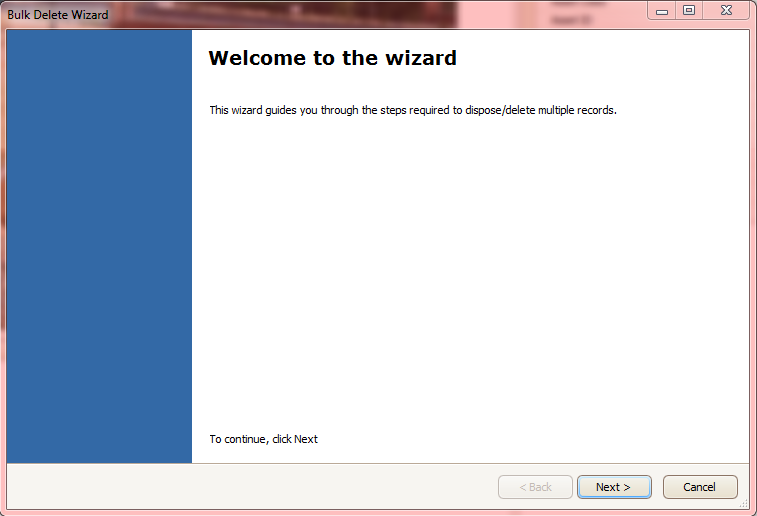
- Click Next
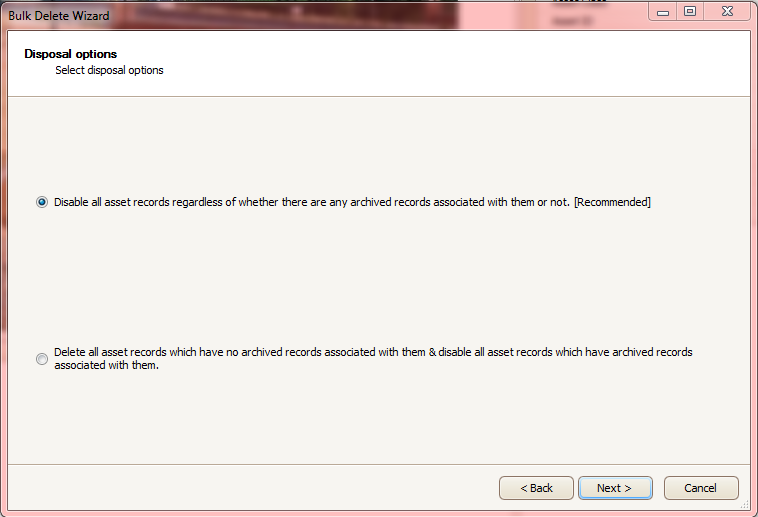
- Select the disposal option and click Next. Selecting the first option as shown above is the recommended option.
Option 2 can be used to perform two actions at the same time as described in the dialogue box. This means that the system will store the asset record in the archived table rather than deleting it permanently from the system tables.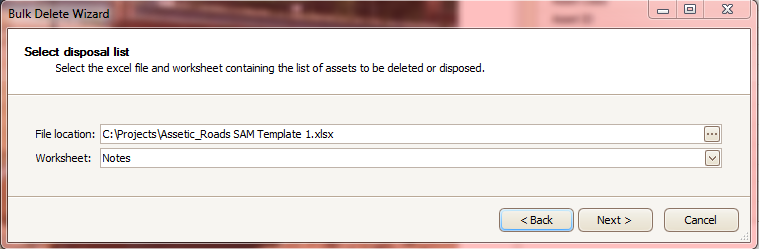
- Select the .XLS File containing the assets to be deleted, select the appropriate worksheet and click Next.
- Click Auto Map All Columns and click Next.
Note that, here only four columns are mapped as they are mandatory. If there is information for Buyer and Sell Value these can be mapped as well. If so, these columns along with appropriate data should be present in the Excel file.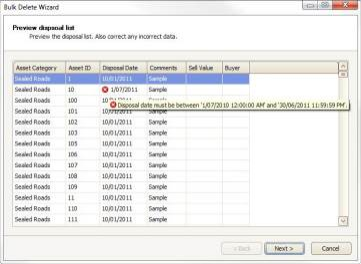
- Preview the disposal list and check for any errors. For example, in the above screen one record has a disposal date outside the current financial year.
Such errors can be rectified in the same screen. Once all data has been previewed and no errors are present then proceed by clicking Next.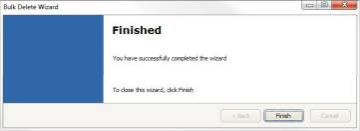
- Click Finish
Note that all the assets, which were in the Excel file, have now been deleted from the system.
This means that Users can no longer see these assets in the navigation panel. These assets can be viewed by enabling the Show Disabled Asset Records function.
